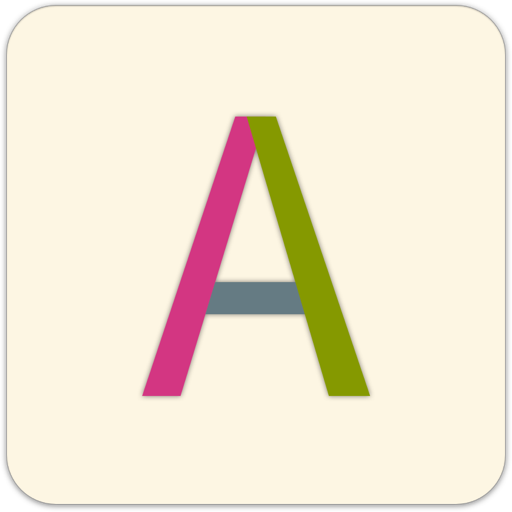
Prerequisites: Before you start, you need a domain name, and an AWS account. If you need a domain name, I recommend Namecheap or AWS Route 53.
All commands can be run from the command palette, which you can open with ⌘+p.
Run the “New Project” command to create a project. Type anything you’d like, and save the file as “index.md”.
You can preview your site by running the “Toggle Preview Server” command.
Now run the “Publish” command. This will open your default browser to the AWS dashboard.
Enter the domain name for your website, as well as a unique, strong password. Note: Do not update the MetadataBucketName field.
Follow the prompts to accept and submit the rest of the form.
Now, you’ll need to add two DNS records to your domain.
First, navigate to the Certificates page. Click on the domain to expand the table. You’ll find CNAME details used for TLS validation.
Add a CNAME record for this domain in your registrar1. Once you’ve added the record, it will take some time to update. When it does, the deployment will continue.
Next, go to the Cloudfront page. Click on the most recent distribution, where you’ll find a cloudfront.net URL.
Add an ALIAS record for your domain pointing to this URL2.
Once the deployment completes, run the “Publish” command again. You’ll be prompted for your password. Submit the password, and your files will be copied to your website.